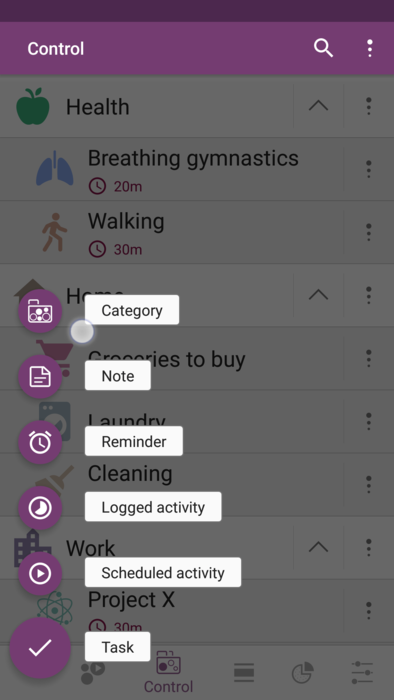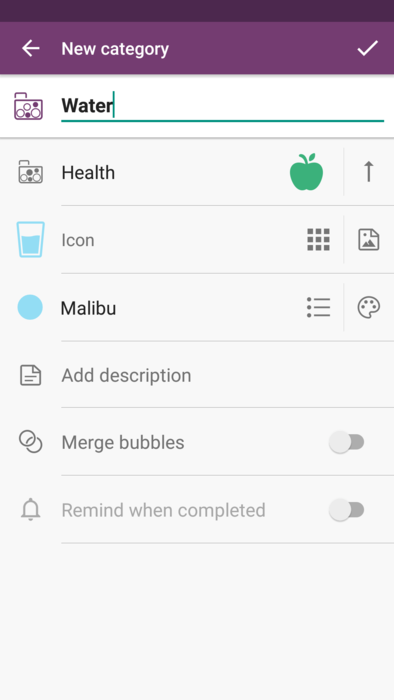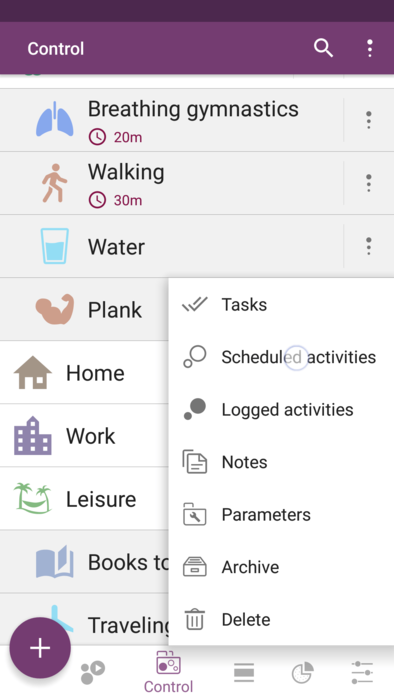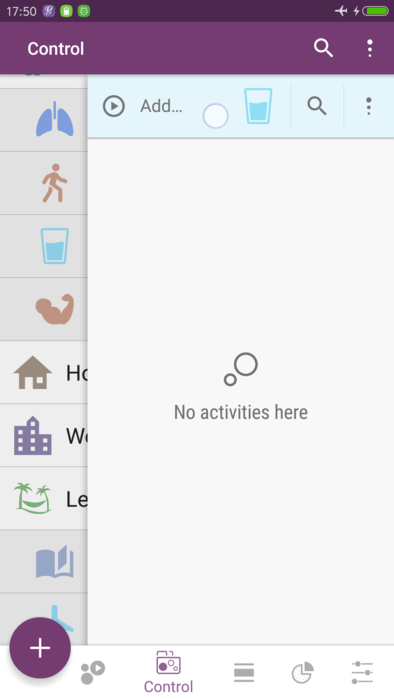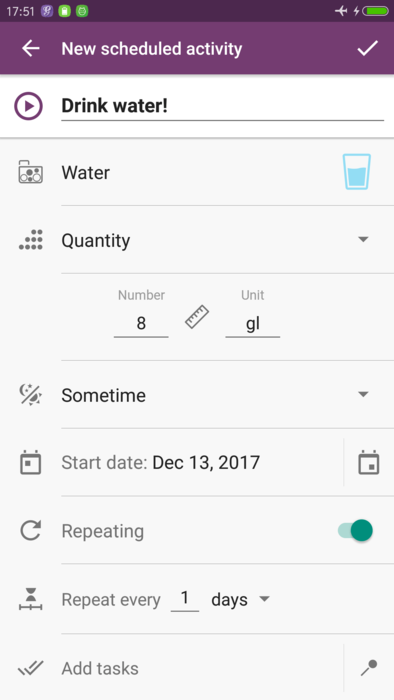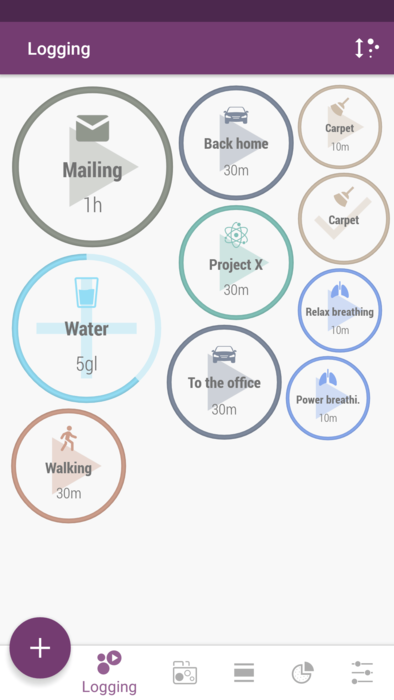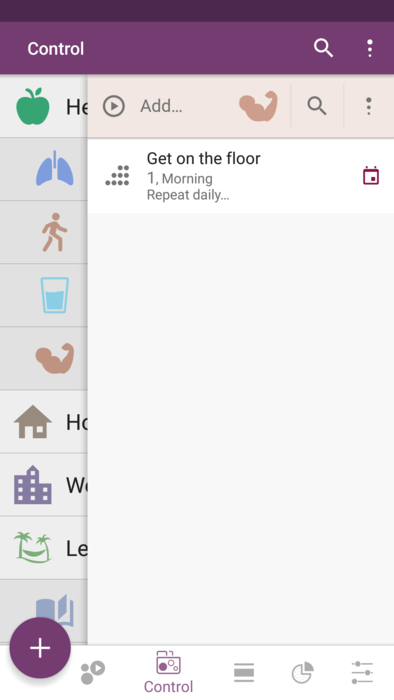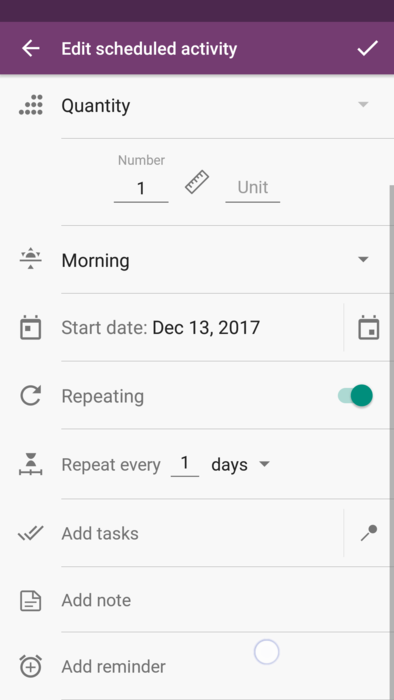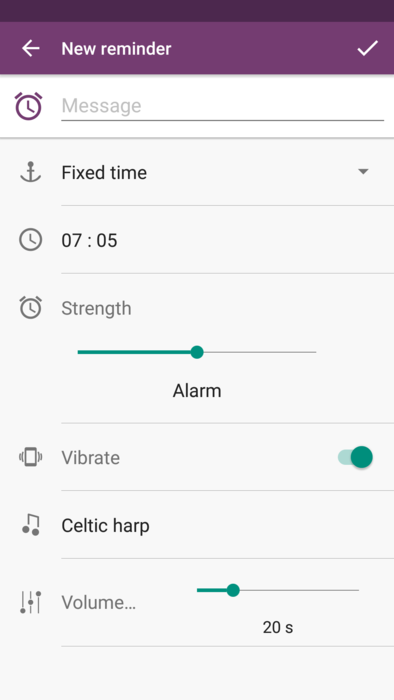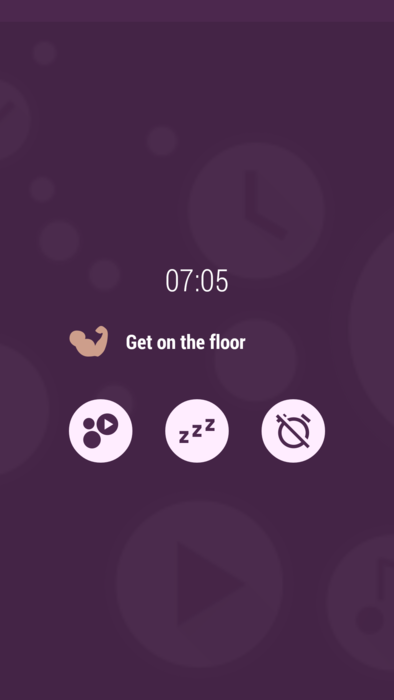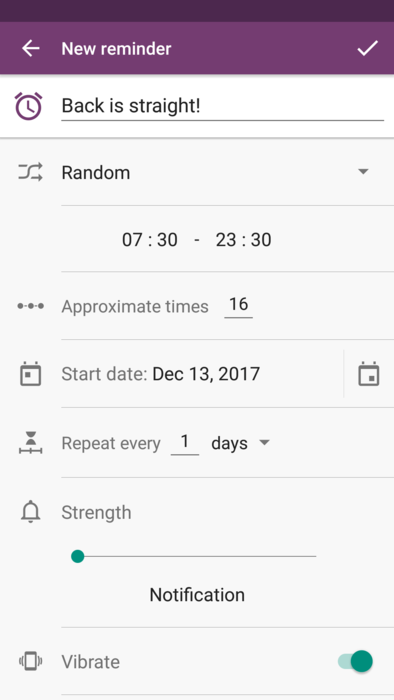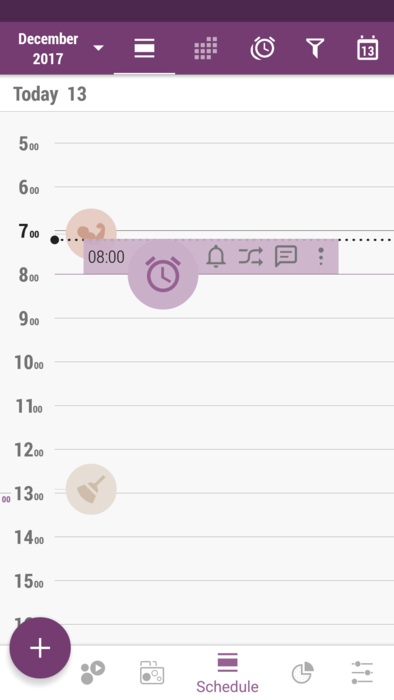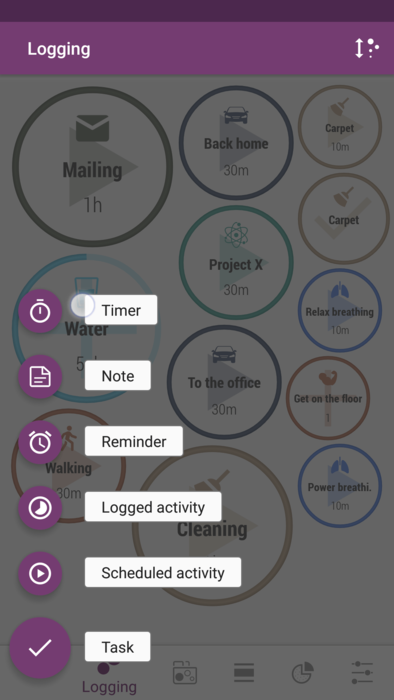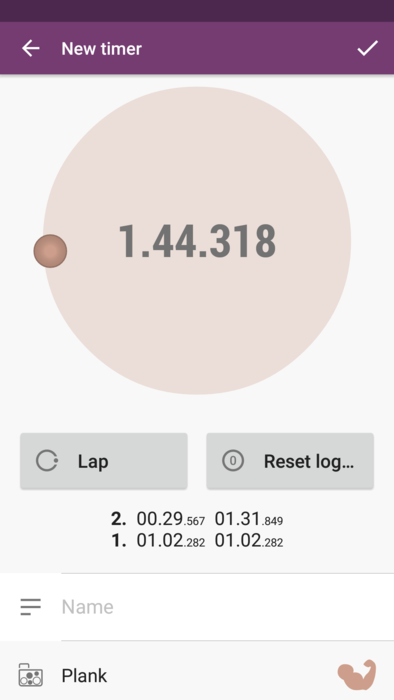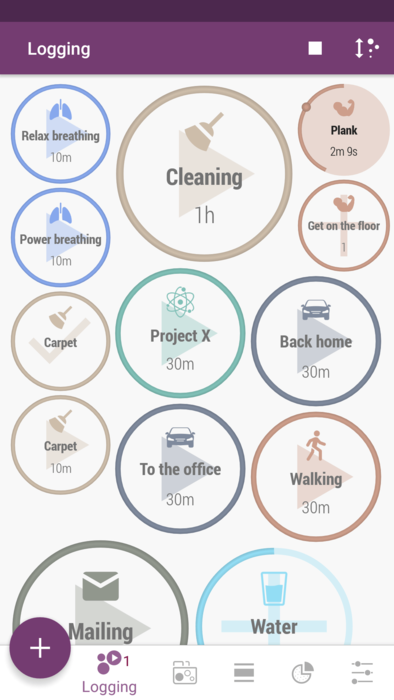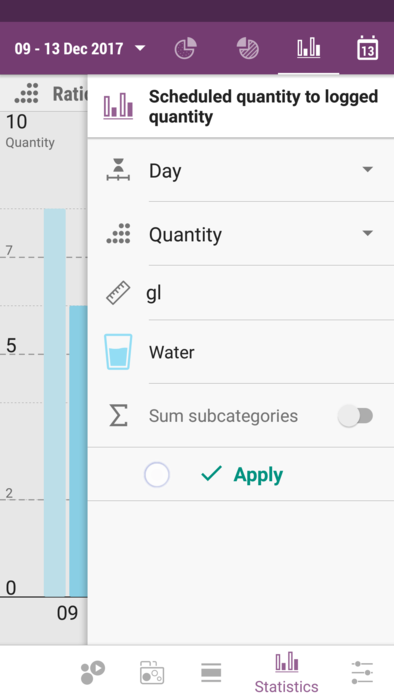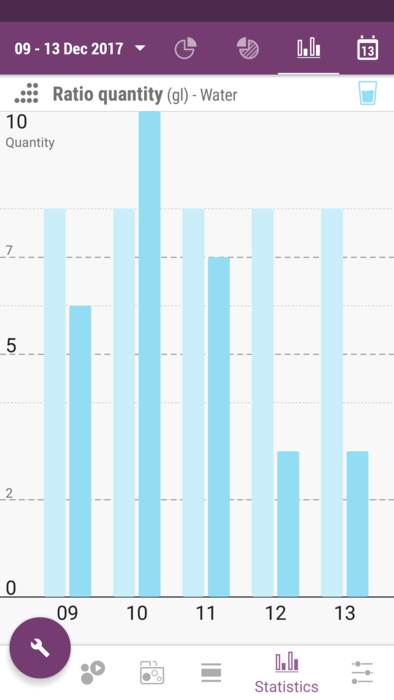Time Planner:Good health helps wealth
Everyone knows health is a great thing to have as it allows us to work without laybacks and to do almost anything without thinking it may kill us. And usually health is not valued until sickness comes. To prevent such unpleasant things we need to devote a little time and little effort, but regularly. So it's more a question of self-discipline than of lack of time. So here Time Planner app is a great helper, as it allows us to remember and to keep track of healthy habits easily.
There are a few things needed to be done so we can have some useful health stats:
- Decide what healthy habits you need to have implemented and controlled.
- Embed those activities in your daily schedule.
- Set reminders in a way they are helpful.
- Track things done so you can have some stats afterwards.
- After some time, analyze the statistics to see if the progress goes the way you want it.
Contents
Create categories and subcategories
Let's say we go realistic and don't strive to have absolutely super-healthy lifestyle starting from tomorrow, so we start with just 2 healthy habits we need most for now - like drinking enough water and keeping a good posture. Good posture can be developed and kept using variety of exercises and tricks, but let us choose plank exercise as an effective and time-saving way to do that. So we create two subcategories - "Water" and "Plank" in "Health" category.
- Tap on big "+" button in Control tab and choose "Category".
- Enter the name and choose the parent category "Health".
- Also pick its icon, icon color etc. and tap on "Save".
- If you choose "Root" as a parent category, it's going to be a main category.
Make your intentions vivid
So now we make our intentions literally seen in our schedule, creating scheduled activities for each one of them.
- Tap on the menu button right to the activity's name, and choose "Scheduled activities".
- Press "Add scheduled activity" button in the drawer appeared.
- Set the new scheduled activity in a convenient way: choose "quantity" for its type, enter "8" in "number" section (as we've decided to have 8 glasses of water daily), and enter measure unit of "gl" for "glasses" (you can filter by measure unit in Statistics tab, by the way).
- Now every time you drink a glass of water, tap on the bubble you see in Logging tab. Also there you can see how many you have left for today.
Remind yourself what's important
It's better to start doing something small today, than to plan something great for tomorrow, isn't it? So we are going to fight procrastination and forgetfulness with the set of reminders that just can't be ignored.
- Open the "Scheduled activity list" and find the one you'd like to have reminder for (menu button right to category name in Control tab).
- Tap on it so you can see "Edit scheduled activity" dialog, and tap on "Add reminder" in the bottom.
- Let's say we choose "fixed time" as reminder type, so it triggers at 7:05 daily no matter what, and tap on "Save" in both of dialogs.
- When you see it's time, do it! But if that very moment you're unable to get on the floor, you can postpone the alarm, and it will ring after some time (the way you've set in in Settings -> Reminder).
Also, lets say we've decided to improve our posture, straightening our back from time to time, as we find ourselves slouching too often. There's no need to create a separate scheduled activity for that, we can just create a special reminder instead.
- Tap on big "+" button in Control tab and choose "Reminder".
- Set the new reminder so it fits our needs: choose "random" for its type, choose the time range and approximate amount of times it should trigger, etc.
- This reminder will trigger at unexpected time, so we would have to check our posture wherever we are, and fix it if needed! Note that you can find the reminder and edit it in Schedule tab in Reminders mode (third button to the left on the action bar).
Log the time spent for unexpected things
Assume we have a certain activity started unexpectedly, or just want to log the time without planning it. In those cases use "Timer" option:
- Choose "Timer" once you've tapped on big "+" button in Logging tab.
- Tap on the bubble once you've started (let's say you do plank exercise), and tap on "Lap" button to record a lap (for instance, to change the elbow position). Tap on the bubble again once you're done.
- Decide where your logged time should go (to which category). It's "Plank" as for our example. You can also add a name - it will be recorded in a logged activity once saved.
- It's a "Stopwatch" kind of timer, but there is a "Countdown" as well. It can be used, if you like to see how much time you have left. And also for the countdown, there is "Remind when completed" option, that you can use when activity is just completed or if it is not completed by a certain time.
- Note that you can minimize this dialog, taping on back button. This way it is being logged right in Logging tab and treated the very same way as any other bubble.
Statistics is your best habit tracker
After some time of logging we can review our statistics to understand if we do what we decided to. Most probably, what we see will inspire us either to keep going and to start developing new habits, or to be more disciplined in doing what we intend to do. Our own results are the thing that motivates in the most reliable way, as we don't need anybody else's experience/opinion to keep ourselves on track.
- Go to "Ratio time" section of Statistics tab, and tap on big wrench button on the left, to open the settings drawer so you can adjust the stats you'd like to look through. Note you need to press "Apply".
- Put the drawer back and review the bar chart of scheduled and logged time. Long press on a bar to see some extra info about it. As we can see, there was a busy day we could not drink enough, and the next day we tried to catch up on it, but in general we did a good job those days!
- Note that for "quantity" and "value" types of activity you can choose the measure unit, thus the very same activity can show different stats. Let's say you log "Water" in glasses and ounces - thus you can filter the stats by a measure unit.
So what?
Buddha once said: "To keep the body in good health is a duty, otherwise we shall not be able to keep our mind strong and clear."
We really hope you stay as healthy as possible as long as possible, to live a wonderful life full with things that you love! It's good not only for you and your family, but for us as well, as we'd like to live in a world of happy healthy people. )
Please let us know how the app helps you to implement new healthy habits, we will really appreciate it!