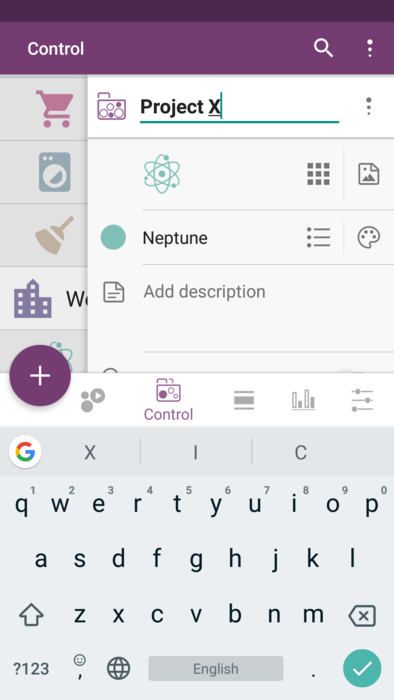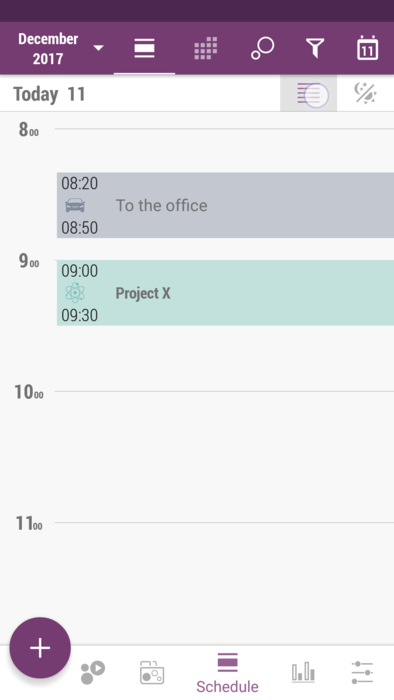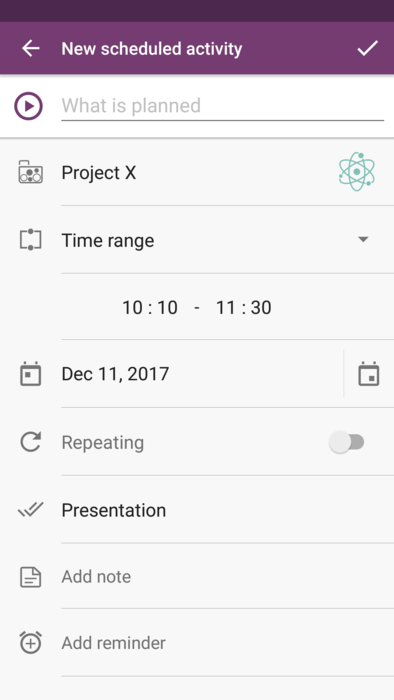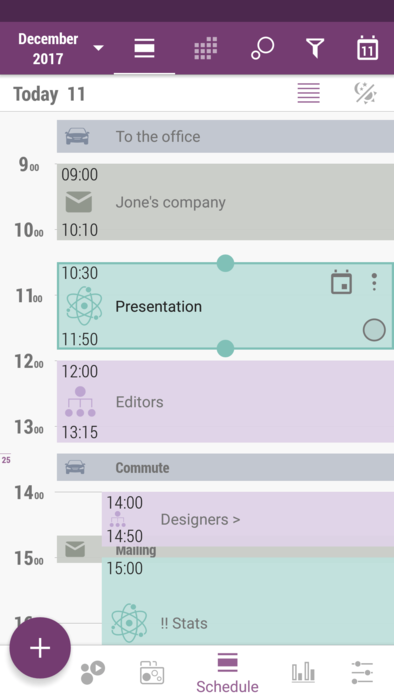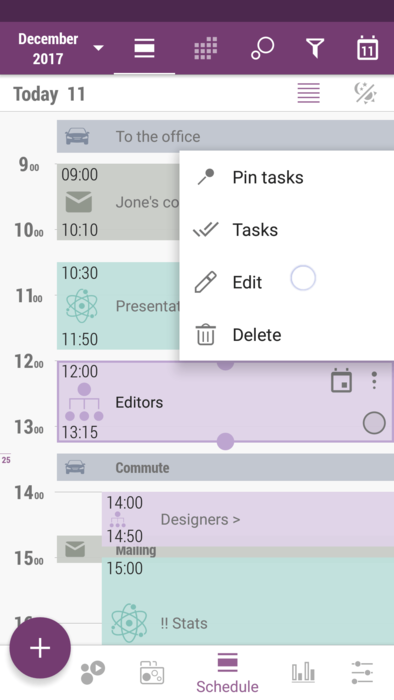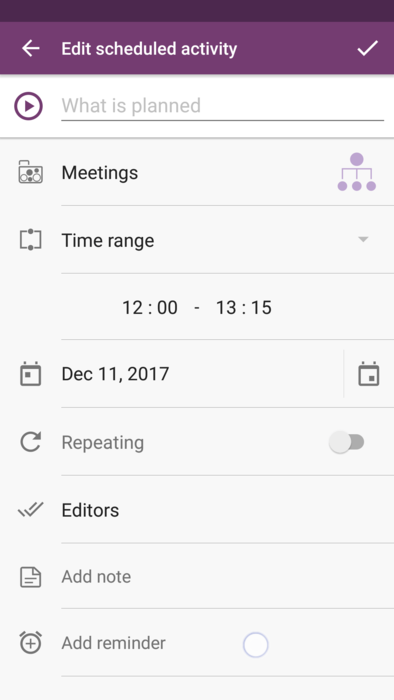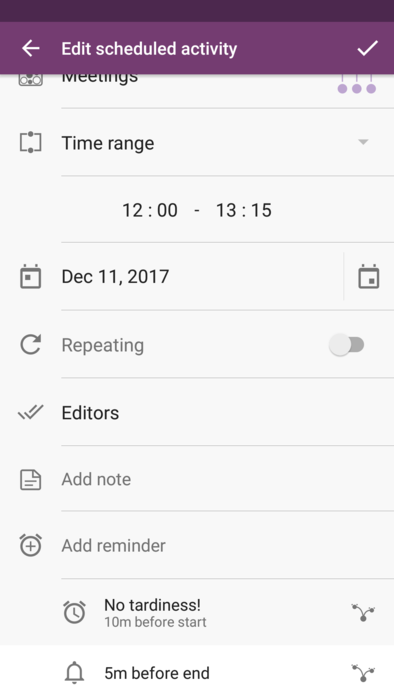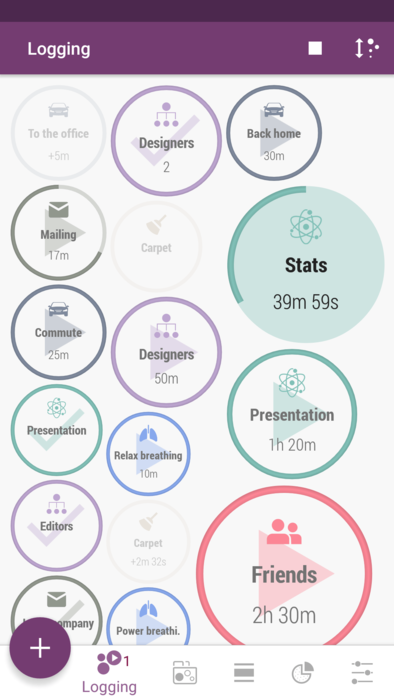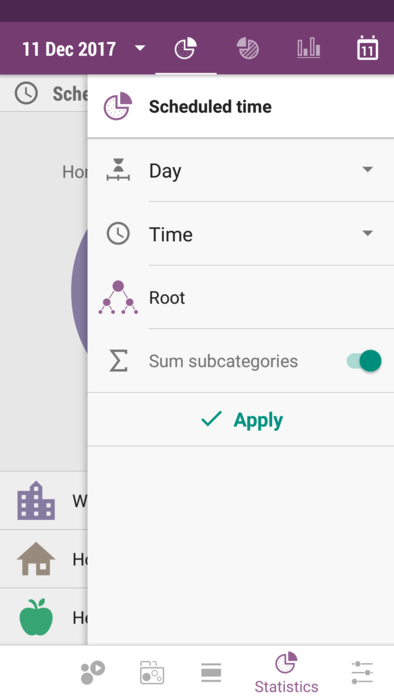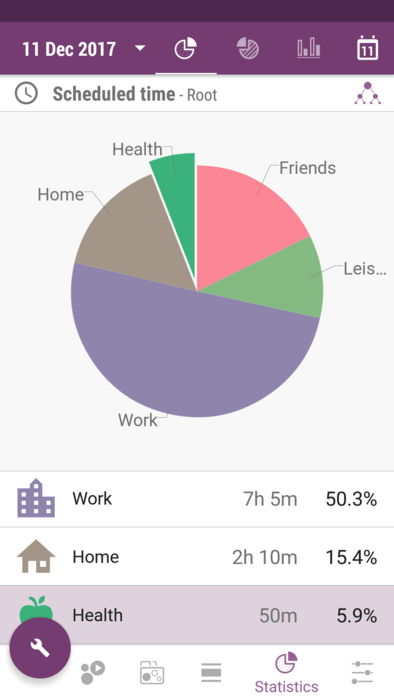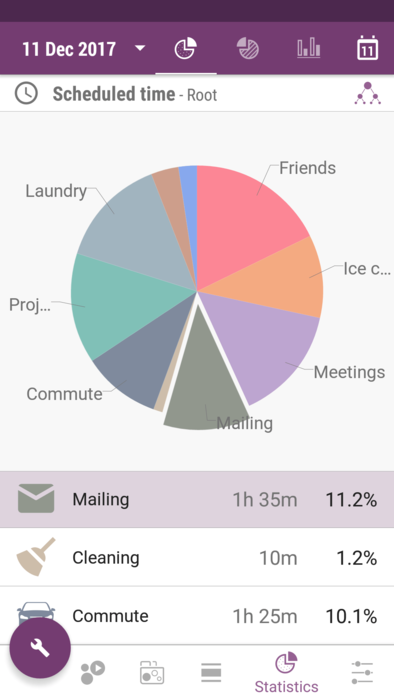Time Planner:Workflow you'd love
Life speed of today drives us crazy, right? Feels like it would be good to have no need of sleep so we can use all 24 hours to have everything done in time. Everything should be completed immediately, and better - by yesterday. So we feel very stressed, sometimes we can't even remember important dates, and that ruins other parts of our life like friendship or relationship. Yes, we've heard it thousand times - get enough sleep, eat healthy, do some sports etc. But what if we just have no time for that? Our answer is - don't take the fact that you have no time as granted, tempt it! And Time Planner app will help you with that, as well as with making your schedule clear and handy!
You would need a few things to become absolutely aware of where your precious time is spent:
- Define what your main work responsibilities are.
- Plan those activities, estimating how much time you would spend for each one of them.
- Set reminders to control your workflow.
- Track the time you've spent for each of your activities.
- Analyze the statistics to see where you can make some extra time for not urgent but important things.
Contents
Edit subcategories
It's a good idea to split our work into separate subcategories, as this way it is easier to prioritize and realize what needs more (and what - less) of our attention. For instance, it might be "Mailing", "Meetings" and "Project X". Here we can find how to create new subcategories, and now let us edit the existing one (from default data).
- Tap on the menu button right to the subcategory name ("Project" in our case) in Control tab, and choose "Parameters".
- Edit its name, and if you wish, change its icon, icon color etc.
Schedule things that you need
Once we've decided what we do, let's decide when we do it. Make sure we're specific, and include such "invisible" things in our workday, like commuting, coffee-brakes etc.
- Expand "Timeline mode" in Schedule tab (use the buttons to the right to today's date).
- Press on big plus button on bottom left - you'll be in scheduled activity creation dialog. Choose "time range" scheduled activity type and adjust it the way you need.
- Fill your day with activities and tasks you plan to accomplish, adding the scheduled activity for each of them. Note that you can easily reschedule anything, dragging and dropping any scheduled activity, or resizing it.
Keep in mind when to start and when to stop
Even the most perfect plan won't work if we don't start and don't finish activities when planned. So let's use reminders so we can concentrate on what we do completely without the need to gaze at the clock from time to time.
- Highlight the scheduled activity in Schedule tab, tap on menu button on the top right corner, and choose "Edit" item.
- Tap on "Add reminder" in the bottom.
- Choose "Allocated" as reminder type, and "10 min before start". Adjust anything else there if needed.
- You can add more than one reminder to one scheduled activity, so we add another "Allocated" one - "5 min before end".
- Note that "Allocated" type of reminder is linked to the scheduled activity's start/end time. If you change the time frame of scheduled activity, the trigger time of this reminder will be changed as well.
Useful habit of tracking
No one doubts that keeping track of our expenses helps us managing our budget, right? We claim that keeping track of time for our everyday activities helps us managing the precious time of our life! It usually takes about a week to prove it, so give it a try!
- Remember to start logging the activity in Logging tab once you start doing it and to stop it once you're done, or log the things afterwards (using "Timer" in Logging tab), in order to get accurate stats.
- Go to "Scheduled time" section of Statistics tab, and tap on big wrench button on the left, to open the settings drawer so you can adjust the stats you'd like to look through. Note you need to press "Apply". As for our case, we've chosen "Root" to see what we've got in main categories of current life.
- Put the drawer back and review the pie chart of scheduled time. As for our case, we see that "Work" wouldn't take that much time as we've expected (and "Friends" - that little time), while category "Health" would probably need a bit more of our attention. Also, if we the switch "Sum subcategories" is off, we can look at each and every category and subcategory that we have scheduled activities for.
So what?
Yes, it might be not that easy to get accustomed to logging the time all the time ) But it is worth it! Because it's the priceless resource that cannot be earned or taken back - the time! And it will be done automatically, just because time becomes your true subconscious value. It will be easy and natural to say no to anything that is not for you - to boring book, to insolent colleague, to hurting relationship. You will just realize you have so many great things to do in this life that it's just impossible to waste the time. Yes, you've read about this a lot, but it will become a part of you if only you have this habit, not just by the knowledge itself.
Please let us know how the app helps you to become happier about the way you spend your time, we will really appreciate it!