Sounds tab
Sounds tab is the a tab in Prana Breath app for setting all the sounds in a pleasant way. Some features are available for Guru version only.
Contents
[hide]What can you see and set in Sounds tab
- Sound switch, that you can access fast from any place in the app.
NB! Please note that it will affect all the sounds of this app, including notifications. So if you want your reminders to be heard, make sure this switch is on.
File:Prana breath sound switch 1.jpg File:Prana breath sound switch 2.jpg
In action bar
(from left to right)
- Main Menu button
- The name of the tab — "Sounds"
- Sound switch
- Menu button in the right corner, with "Info" and "Reset" items.
In main screen
Here you can see different sound settings that are described in details below.
- NB! All changes that you do here are applied to all your trainings!
Background sounds
Background sounds is the music that sounds during the breath phases and aims to help you concentrating on your practice and distinguish one phase from another.
Volume
- Press on the green seek bar right to "Volume" item.
- Scroll to the left or to the right to change the value, in the range from "off" to 100%.
- Once you see the needed value, release the finger.
Please see these screenshots for the visual guidance:
File:Prana breath bg volume 1.jpg File:Prana breath bg volume 2.jpg File:Prana breath bg volume 3.jpg
Background sound style
- Press on "Background sound style" item.
- Pick a style that you'd like, and listen to it right in this dialog.
- Once you've decided, press "OK".
- Note that all other settings for background sounds apply to the preview immediately, so you can check how it sounds without starting the training.
- "Sunrise" and "Night sky" styles are available for a free version, the rest - for Guru version only.
Please see these screenshots for the visual guidance:
File:Prana breath bg style 1.jpg File:Prana breath bg style 2.jpg File:Prana breath bg style 3.jpg
Custom file as background sound style
If you would like to set your own music as background sound style, perform the following:
- Press on "Background sound style" item.
- Choose the first option, "File", and press "Browse", and find a track that you'd like.
- Listen to the chosen music right in background sound style choice dialog, if you wish.
- Press OK.
- Note that the chosen track will be played during all phases, and the sound will be faded the very same way as for the default if you've have those options turned on.
- It is available for Guru version only.
Please see these screenshots for the visual guidance:
File:Prana breath bg style 3.jpg File:Prana breath bg style 4.jpg File:Prana breath bg style 5.jpg File:Prana breath bg style 6.jpg File:Prana breath bg style 7.jpg
Fade time and Fade level
Fade time is the time period in the end of breath phase, while the background sound subsides, and in the beginning of the next phase, while the sound gets louder.
Fade level is the degree of this sound fade.
Using of those settings let you to finish and start with the phases in a smooth way, as they inform you about the end of a phase coming. It is available for Guru version only.
- On the picture below there is a graph of a sound volume, and what happens if you set the values of fade time and fade level other than zero (in this case, Fade time = 3, Fade level = 80%). The sound has a regular volume during the "inhale" until the 3rd second before the phase transition, then it subsides for 80% (that means to 20% of initial volume). When another phase, "exhale", starts, the sound goes back to the regular volume in 3 seconds.
File:Prana breath fade level fade time scheme.jpg
Set those values this way:
- Press on the green seek bar right to "Fade time" and "Fade level" item.
- Scroll to the left or to the right to change the value, in the range from "off" to 10 s and from "off" to 100%.
- Once you see the needed value, release the finger.
- You can listen how it sounds without exiting this tab, taping on "Background sound style" item above.
Please see these screenshots for the visual guidance:
File:Prana breath fade time 1.jpg File:Prana breath fade time 2.jpg File:Prana breath fade time 3.jpg
- NB! If you turn off one of those parameters, the other won't work either.
Mute phases
There's an option to make certain phases mute, that is silent. You will hear no background sounds during those phases, but it won't affect metronome and phase transition sound. To make some phases mute, do the following:
- Press on "Mute phases" item.
- Mark the ckeckboxes of the phases you'd like to be silent. You can choose neither one, some or all of them.
- Press OK.
Please see these screenshots for the visual guidance:
Fix the sounds in 4.0 - 4.3
As it turned out, there is a sound system problem for Android versions from 4.0 to 4.3, that interfere with the normal sound output during some phases. Unfortunately, as the developer, there's nothing I can do with that, unless implementing the following option.
- Please mark all checkboxes in "Mute phases" item, so there will be no mess with the sounds, but you will hear the sounds for "inhale" and "exhale" phases.
Metronome
Metronome is the regular ticking sound during your training that aims to help you to keep track of time while practicing and to concentrate on this very moment.
Volume
Works the same way as for background sounds volume.
- Note that if you have have chosen the vibro metronome style, the metronome volume seek bar regulates the length of a vibration.
Frequency
Frequency is the parameter that indicates how often the metronome is ticking. Adjusting it is available for Guru version only.
- Press on the green seek bar right to "Frequency" item.
- Scroll to the left or to the right to change the value, in the range from 1 s to 10 s.
- Once you see the needed value, release the finger.
- You can listen how it sounds without exiting this tab, taping on "Metronome style" item above.
Please see these screenshots for the visual guidance:
File:Prana breath metronome frequency 1.jpg File:Prana breath metronome frequency 2.jpg
Metronome style
Works the same way as for background sounds style.
- "Vibro", "Maracas" and "Pistachios" styles are available for a free version, the rest - for Guru version only.
- NB! Vibro works only if your device supports it.
Diverse pitch
Pitch is the quality that makes it possible to judge sounds as "higher" and "lower" in the sense associated with musical melodies.
If you choose to turn the "Diverse pitch" switch on, the metronome sound will become higher from the phase beginning to its middle, and lower - from its middle till its end. Please see the graph below for clearing it out. In the case shown, a phase that lasts 9 seconds, will obtain the highest pitch at 4,5 seconds.
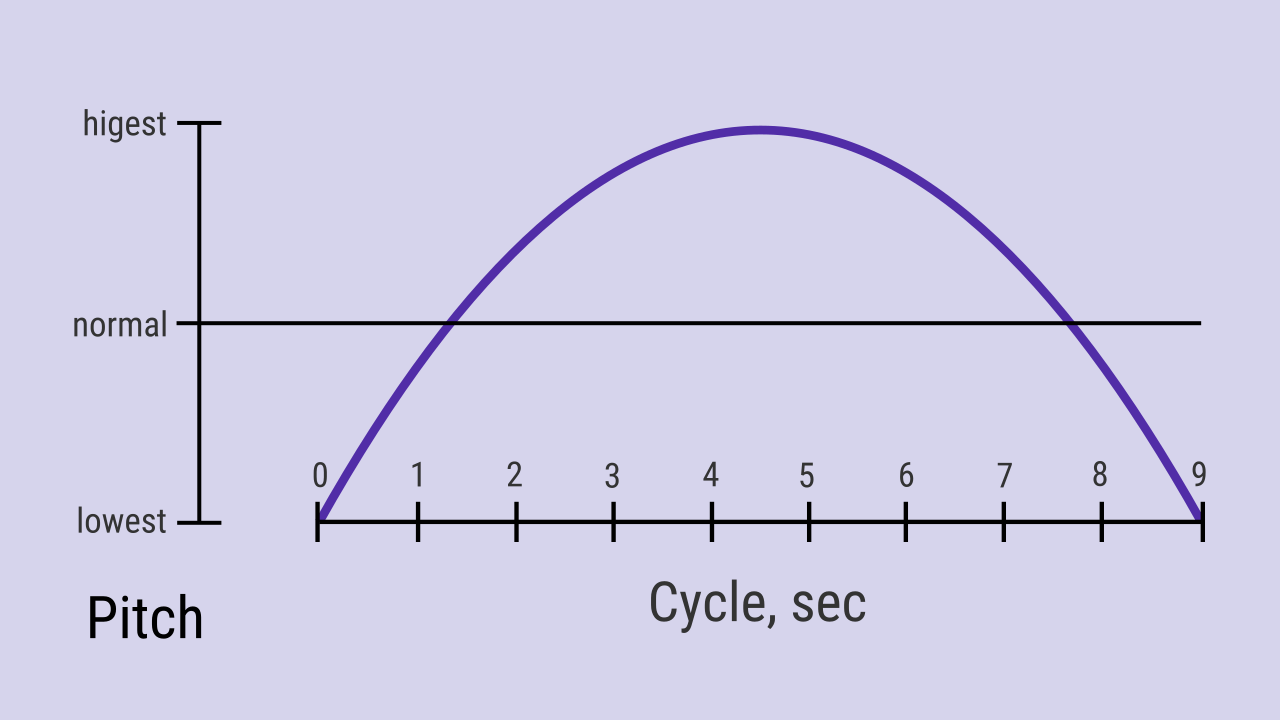
It can guide you through the phase, along with "fade time" and "fade level" and phase transition diverse pitch.
Phase transition
Phase transition is the sounds that indicate the shift between breath phases that aims to guide you trough the training and to help you to distinguish one phase from another.
Volume
Works the same way as for background sounds volume.
- Note that if you have have chosen the vibro phase transition style, the phase transition volume seek bar regulates the length of a vibration.
Phase transition style
Works the same way as for background sounds style.
- "Vibro", "Percussion" and "Sumo gong" styles are available for a free version, the rest - for Guru version only.
- NB! Vibro works only if your device supports it.
Diverse pitch
As the metronome diverse pitch, phase transition sound diverse pitch guides you through the training, as you will be able to identify what new phase is coming next without looking at the screen.
If you choose to turn the "Diverse pitch" switch on, the phase transition sounds will have different pitches as on the graph below. "Retain" sound pitch is the highest, then goes "inhale", "exhale" and "sustain" sounds. As you might notice, this pitch chart is much alike the Line training chart.
File:Prana breath phase transition pitch.jpg
Stop/pause sound
Stop/pause sound can be heard if the training is paused or stopped so you can know that without looking at the screen in Training tab.
Volume
Works the same way as for background sounds volume.
Reset sound settings
In case you want to go back to factory sound settings, you can do that easily. The procedure is the same as for Setting tab.
- NB! This will affect this tab only, NOT your other settings or statistics!
Troubleshooting
If you can't hear the sounds while practicing, there are four common reasons:
- your device sound volume is too low;
- the app sounds are turned off;
- you have a device with Android version 4.0-4.3;
- you have modified animator duration scale or turned it off.