Karta dźwięku
Karta dźwięku w Prana Breath pozwala ustawić wszystkie dźwięki programu na takie, jakie lubisz. Niektóre funkcje dostępne są tylko w wersji Guru.
Contents
Co możesz zobaczyć i ustawić na karcie dźwięków
W pasku akcji
(od lewej)
- Nazwę karty — "Dźwięki ogólne"
- Przycisk menu w prawym rogu, który rozwija się do "Info" i "Reset".
Na ekranie głównym
Tu możesz zobaczyć różne ustawienia dźwięku opisane szczegółowo niżej.
- Wszystkie wprowadzone zmiany odnosić się będą do wszystkich treningów, o ile nie zdefiniujesz odmiennego zestawu dla konkretnego typu treningu.
Dźwięki tła
Dźwięki tła to odgłosy słyszane w czasie faz oddychania i cyklu odpoczynku, a które mają pomóc w koncentrowaniu się na ćwiczeniu i odróżnieniu faz od siebie.
Głośność
Ta opcja pozwala ustawić głośność dźwięków tła w stosunku do innych dźwięków aplikacji. Na przykład, jeśli wybierzesz "100%" dla tła, "50%" dla dźwięków zmiany fazy i "10%" dla metronomu, usłyszysz w czasie ćwiczeń najgłośniej dźwięki tła, średnio głośno przejścia faz i cichy metronom.
- Dotknij zielonego punktu na osi po prawej od słowa "Głośność"
- Przesuń suwak w lewo lub w prawo, aby zmienić wartość od "wyłączony" do "100%".
- Wszystkie ustawienia są nadpisywane i kontrolowane przez ustawienia systemowe - nie usłyszysz dźwięków przy wyciszonym telefonie.
Styl dźwięków tła
- Dotknij pozycji "styl dźwięków tła".
- Wybierz dowolny styl, posłuchaj przykładu bez opuszczania okna dialogowego.
- Zatwierdź wybór przyciskiem "OK".
- Wszystkie ustawienia są prezentowane od razu, dzięki czemu nie musisz zaczynać treningu, żeby sprawdzić, jak brzmi dany dźwięk.
- "Wschód słońca" i "Nocne niebo" są dostępne w wersji darmowej, pozostałe - wyłącznie w wersji Guru.
Własny plik jako dźwięk tła
Jeśli chcesz skorzystać z własnego pliku, jako dźwięku tła, postępuj zgodnie z instrukcją:
- Dotknij pozycji "styl dźwięków tła".
- Wybierz pierwszą pozycję: "Plik", następnie "Przeglądaj" i odszukaj ścieżkę.
- Posłuchaj ścieżki bezpośrednio w oknie dialogowym, i zatwierdź wybór przyciskiem "OK".
- Wybrana ścieżka będzie odtwarzana w czasie wszystkich faz, ale dźwięk będzie wyciszany tak samo, jak dla domyślnych wariantów, jeśli masz włączone zanikanie.
- Opcja jest dostępna tylko w wersji Guru.
Fade time and Fade level
Fade time is the time period in the end of breath phase, while the background sound subsides, and in the beginning of the next phase, while the sound gets louder.
Fade level is the degree of this sound fade.
Using of those settings lets you finish and start with the phases in a smooth way, as they inform you about the end of a phase coming. It works for repose cycle as well.
- On the picture below there is a graph of a sound volume, and what happens if you set the values of fade time and fade level other than zero (in this case, Fade time = 3, Fade level = 80%). The sound has a regular volume during the "inhale" until the 3rd second before the phase transition, then it subsides for 80% (that means to 20% of initial volume). When another phase, "exhale", starts, the sound goes back to the regular volume in 3 seconds.
File:Prana breath fade level fade time scheme.jpg
Set those values this way:
- Press on the green seek bar right to "Fade time" and "Fade level" item.
- Scroll to the left or to the right to change the value, in the range from "off" to 10 s and from "off" to 100%.
- Once you see the needed value, release the finger.
- You can listen how it sounds without exiting this tab, taping on "Background sound style" item above.
- Note if you turn off one of those parameters, the other won't work either.
Mute phases
There's an option to make certain phases mute, that is silent. You will hear no background sounds during those phases, but it won't affect metronome and phase transition sound. To make some phases mute, do the following:
- Press on "Mute phases" item.
- Mark the check boxes of the phases you'd like to be silent. You can choose neither one, some or all of them. Press OK.
Fix the sounds in 4.0 - 4.3
As it turned out, there is a sound system problem for Android versions from 4.0 to 4.3, that interfere with the normal sound output during some phases. Unfortunately, as the developer, there's nothing I can do with that, unless implementing the following option.
- Please mark all check boxes in "Mute phases" item, so there will be no mess with the sounds, but at least you will hear the sounds for "inhale" and "exhale" phases.
Metronome
Metronome is the regular ticking sound during your training that aims to help you to keep track of time while practicing and to concentrate on this very moment.
Volume
Works the same way as for background sounds volume.
- Note that if you have have chosen the vibration, the metronome volume seek bar regulates the length of a vibration.
Frequency
Frequency is the parameter that indicates how often the metronome is ticking.
- Press on the green seek bar right to "Frequency" item.
- Scroll to the left or to the right to change the value, in the range from 1 s to 10 s.
- You can listen how it sounds without exiting this tab, taping on "Metronome style" item above.
Metronome style
Works the same way as for background sounds style.
- "Vibration", "Maracas" and "Pistachios" styles are available for a free version, the rest - for Guru version only.
- Vibration works only if your device supports it.
Diverse pitch
Pitch is the quality that makes it possible to judge sounds as "higher" and "lower" in the sense associated with musical melodies.
If you choose to turn the "Diverse pitch" switch on, the metronome sound will become higher from the phase beginning to its middle, and lower - from its middle till its end. Please see the graph below for clearing it out. In the case shown, a phase that lasts 9 seconds, will obtain the highest pitch at 4,5 seconds.
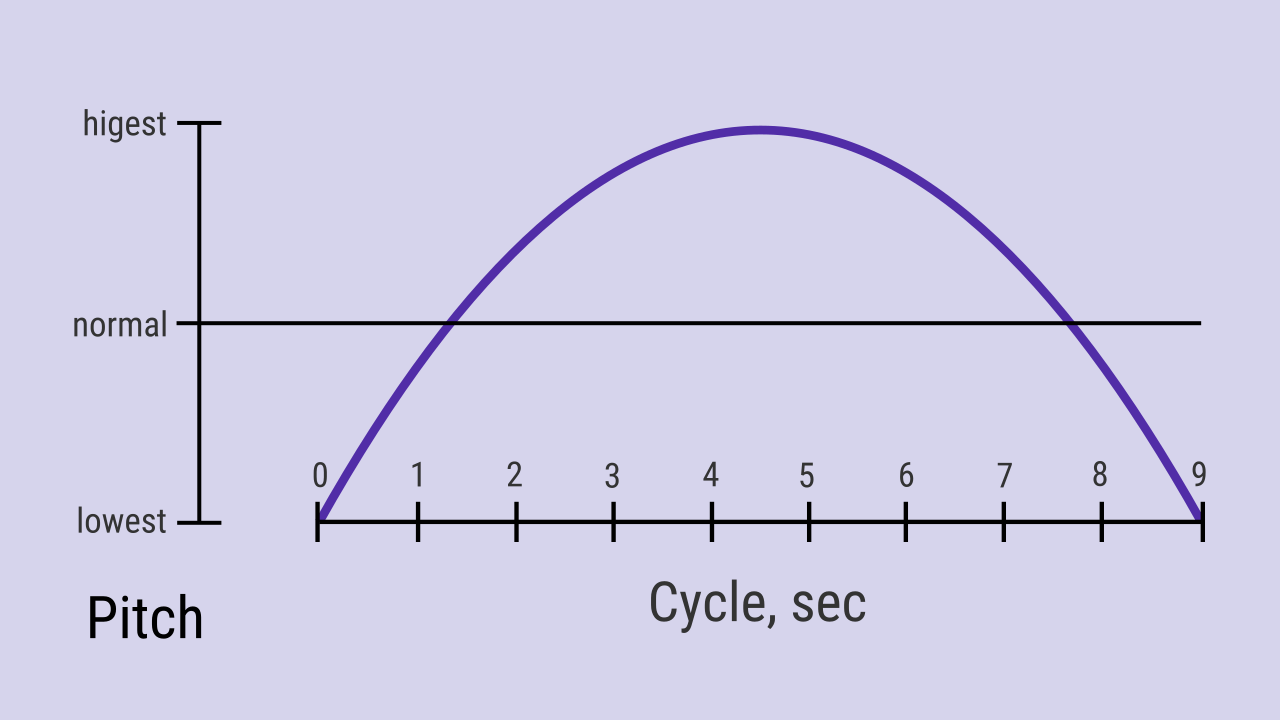
It can guide you through the phase effectively, along with "fade time" and "fade level" and phase transition diverse pitch.
Phase transition
Phase transition is the sound that indicates the shift between breath phases (or repose cycles) that aims to guide you trough the training and to help you to distinguish one phase from another.
Volume
Works the same way as for background sounds volume.
- Note that if you have have chosen the vibration, the phase transition volume seek bar regulates the length of a vibration.
Phase transition style
Works the same way as for background sounds style.
- "Vibration", "Percussion" and "Sumo gong" styles are available for a free version, the rest - for Guru version only.
- Vibration works only if your device supports it.
Diverse pitch
As the metronome diverse pitch, phase transition sound diverse pitch guides you through the training, as you will be able to identify what new phase is coming next without looking at the screen.
If you choose to turn the "Diverse pitch" switch on, the phase transition sounds will have different pitches as on the graph below. "Retain" sound pitch is the highest, then go "inhale", "exhale" and "sustain" sounds. As you might notice, this pitch chart is much alike the Line training chart.
File:Prana breath phase transition pitch.jpg
It can guide you through the cycle effectively, along with "fade time" and "fade level" and metronome diverse pitch
Other sounds
Other sounds are the rest of the sounds you can hear within the app, including the notification sound.
Volume
Works the same way as for background sounds volume.
Stop sound style
"Stop sound" can be heard if the training is stopped so you can know that without looking at the screen in Training tab. Choosing its style works the same way as for background sounds style.
- Vibration works only if your device supports it.
Notification sound style
"Notification sound" can be heard when your reminder triggers. Choosing its style works the same way as for background sounds style.
- Vibration works only if your device supports it.
- NB! For Android Oreo, you will be redirected to system settings, from where you can choose the notification sound style.
Reset sound settings
In case you want to go back to factory sound settings, you can do that easily.
- Tap on the menu button on the right corner of an action bar. Choose "Reset" item.
- Confirm your choice.
- Note this will affect this tab only, not your other settings or statistics!
Troubleshooting
If you can't hear the sounds while practicing, there are four common reasons:
- your device sound volume is too low;
- the app sounds are turned off;
- you have a device with Android version 4.0-4.3;
- you have modified animator duration scale or turned it off.